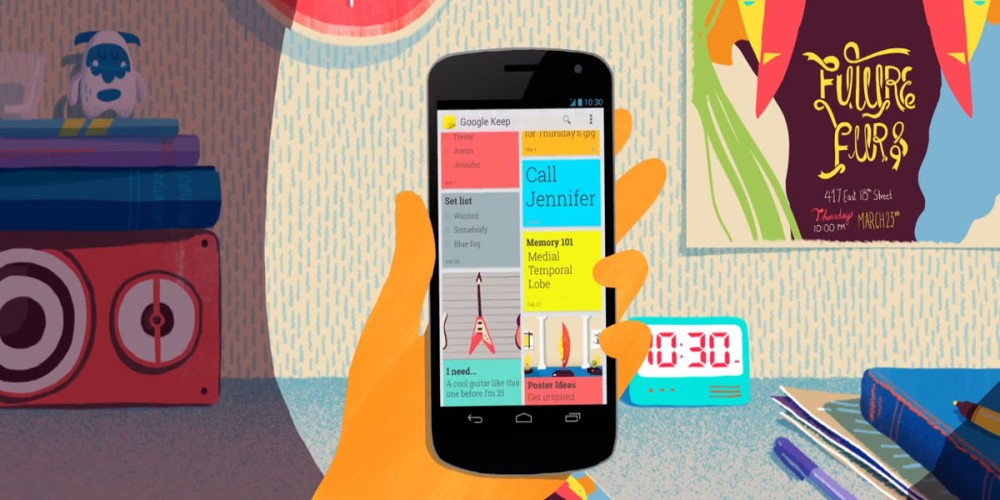
Mastering Time Management: Organize Your Life with Google Keep
- 28 Apr 2024
- Brett Takken
In an era where time is as precious as ever, mastering the art of organization is not just a necessity but a pathway to personal and professional success. Amidst the plethora of tools available for time management, Google Keep stands out as a versatile and user-friendly platform that can transform the way you organize your tasks, notes, and reminders. Understanding how to harness the full potential of Google Keep can significantly enhance your productivity, allowing you to navigate through your daily activities with ease and efficiency.
Getting Started with Google Keep
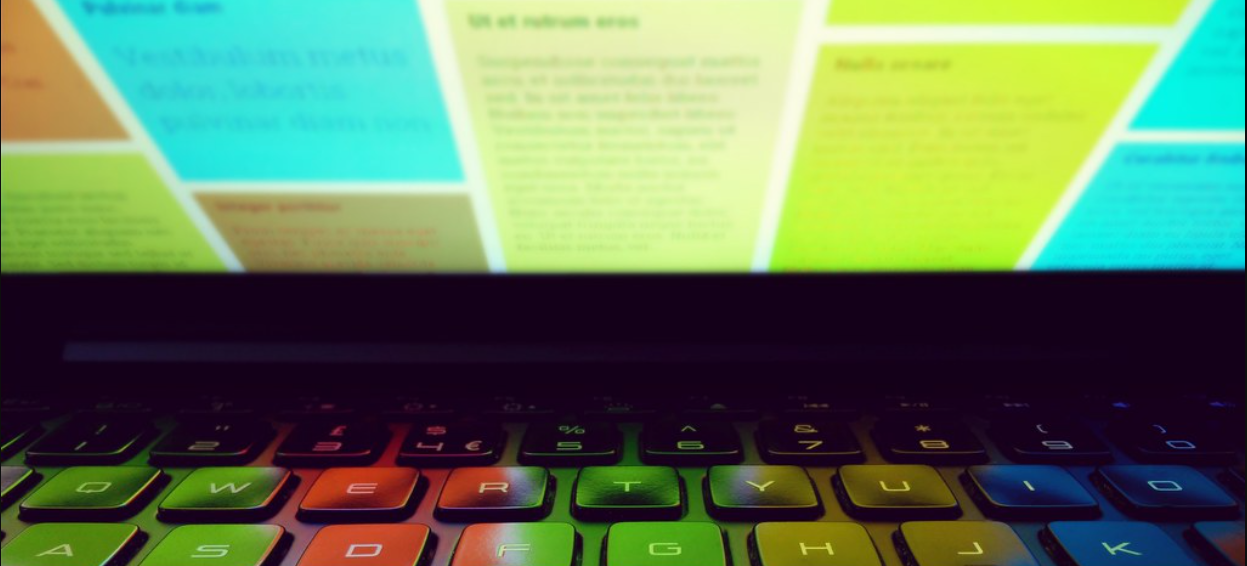
Google Keep is more than just a note-taking app; it is a centralized hub for your thoughts, tasks, and reminders. To begin your journey with Google Keep, start by creating a Google account if you haven't already done so; this will be your gateway to all Google services, including Keep. Once you have access, familiarize yourself with its interface. You'll notice that Keep has a simple, intuitive design that allows you to create notes and lists with just a few clicks or taps. The platform is accessible from any device with internet connectivity, ensuring that your information is always at your fingertips, whether you're on a computer, tablet, or smartphone.
The key to making the most of Google Keep is to utilize its organizational features effectively. Start by categorizing your notes with labels. Labels are similar to folders but with a more flexible approach. You can assign multiple labels to a single note, which facilitates cross-referencing and retrieval. For example, you can label a note with 'Personal', 'Shopping', and 'Urgent'. This multi-label system allows you to filter and find notes that fit various contexts of your life. Additionally, color-coding your notes can provide a visual cue to quickly identify different types of tasks or priorities. Google Keep offers a palette of colors for this purpose, making your notes more visually appealing and organized.
Crafting Effective To-Do Lists
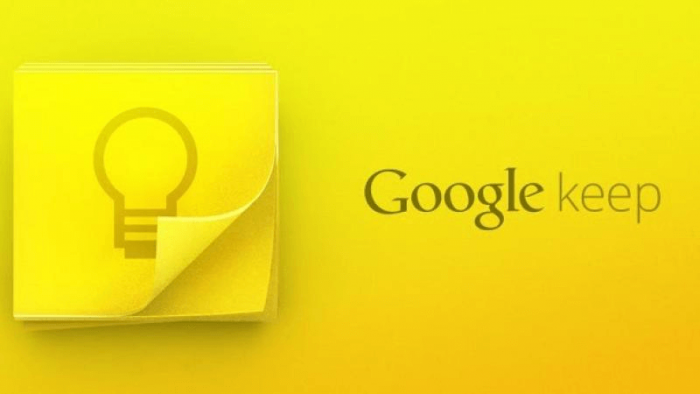
One of the most powerful features of Google Keep is its ability to create dynamic to-do lists. These aren't just static checklists; they're interactive tools that help you track your progress. Each item on your list can be checked off, automatically moving it to the bottom and giving you a clear view of what's left to tackle. This feature is particularly useful for breaking down larger projects into manageable tasks. For instance, if you're planning an event, you can create a list for 'Event Planning' with subtasks such as 'Book venue', 'Send invitations', and 'Arrange catering'. As you complete each task, checking them off provides a sense of accomplishment and keeps you motivated.
To enhance the productivity of your to-do lists, integrate reminders into them. Google Keep allows you to set time-based or location-based reminders for individual notes and tasks. A time-based reminder will notify you at a specific date and time to attend to a task, while a location-based reminder can be set to prompt you when you're at a particular place, such as reminding you to buy groceries when you're near the supermarket. This ensures that important tasks are not forgotten and that reminders are contextually relevant to your location. Furthermore, you can share your lists with colleagues, friends, or family members, which is particularly useful for collaborative tasks or shared responsibilities. Sharing enables everyone involved to contribute and stay updated in real-time.
Integrating Keep with Other Google Services
Google Keep doesn't exist in isolation; it is part of the larger ecosystem of Google services. This integration is a powerful aspect of Keep, as it allows for seamless interaction with other Google applications. For example, notes from Google Keep can be directly accessed in Google Docs. This feature is invaluable when you're in the brainstorming phase of a document and want to incorporate points from your Keep notes. Simply access the 'Keep Notepad' in the Tools section of Google Docs, and you can drag and drop notes into your document. This integration not only saves time but also ensures that your ideas and tasks are interconnected across Google's services.
Similarly, Google Calendar can be synced with Google Keep to create an encompassing view of your schedule and tasks. Reminders set in Keep will appear in your Google Calendar, helping you visualize your deadlines and to-dos alongside your appointments and events. This holistic approach to time management ensures that nothing slips through the cracks. The Google ecosystem is designed to work seamlessly together, and by leveraging this connectivity, you can create a powerful, unified system for managing your time and tasks with unprecedented efficiency.




